Customer Consent for SMS Notifications
On the customer details page, you can easily manage and track customer consent for SMS notifications. Next to the mobile number, there is an icon indicating whether the customer has opted in to receive SMS messages. You can update this consent field based on written or verbal approval from the customer, ensuring clear and compliant communication.
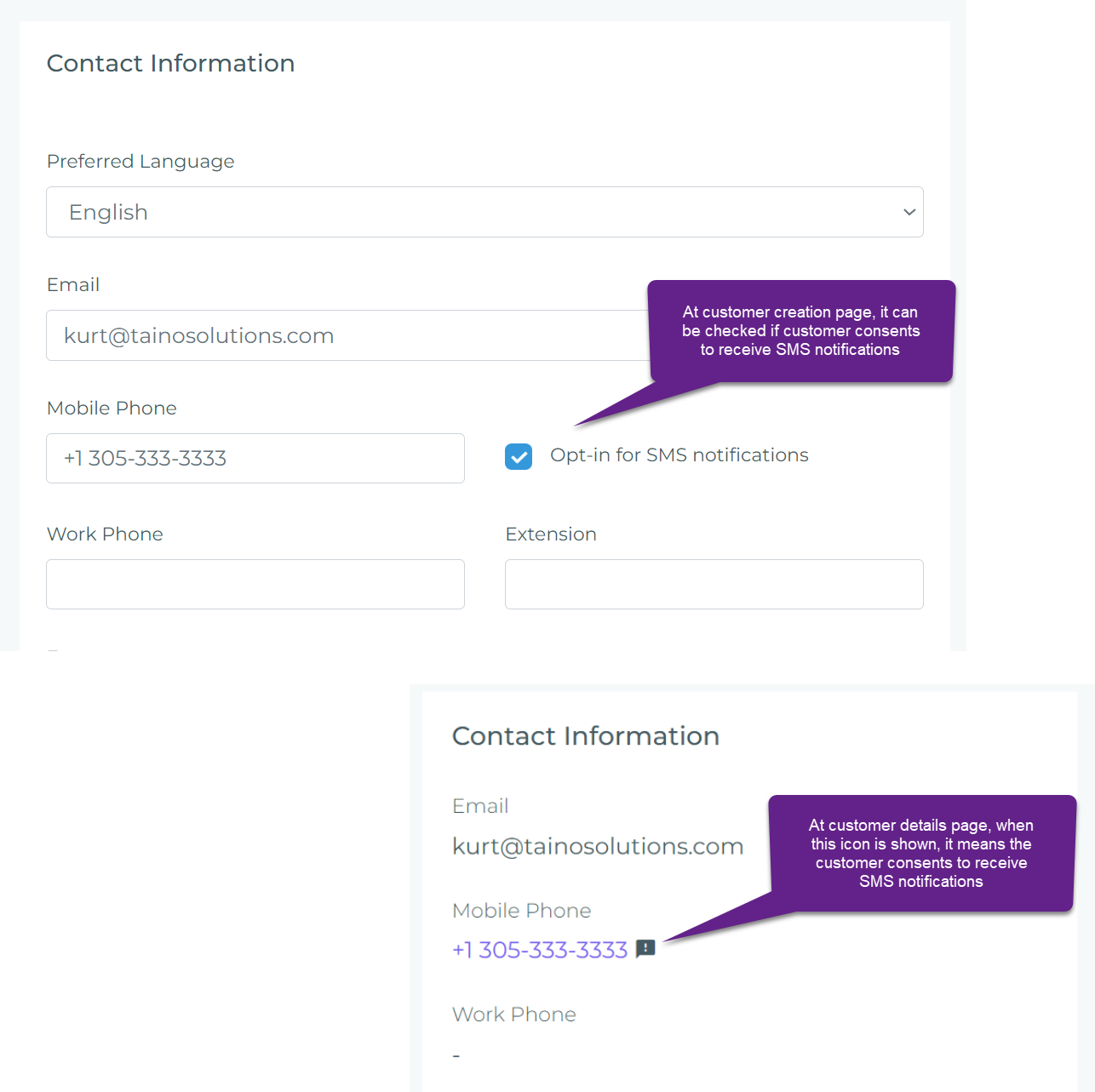
Method 1: Automated Consent Collection Using a System Pipeline
For a more streamlined and efficient approach, you can use an automated pipeline to handle consent collection upon customer creation. There are two options available:
- Welcome Campaign - Manual Trigger: This pipeline can be manually triggered by the agent with a single click after a new customer record is created, allowing the agent to control when the campaign is sent.
- Welcome Campaign - Auto Start: This pipeline automatically initiates as soon as a customer record is created, requiring no additional action from the agent.
To enable either predefined pipeline, refer to our Using System Pipeline Templates guide, which will walk you through activating system templates such as the Welcome Campaign options.
How It Works
1. Enable the Welcome Campaign Pipeline
Navigate to the pipeline settings and activate either the “Welcome Campaign - Manual Trigger” or “Welcome Campaign - Auto Start” pipeline for your agency. (Refer to the image below and the Using System Pipeline Templates article to see where to activate these pipelines.) This step enables the system to trigger an automated welcome process whenever a new customer record is created.
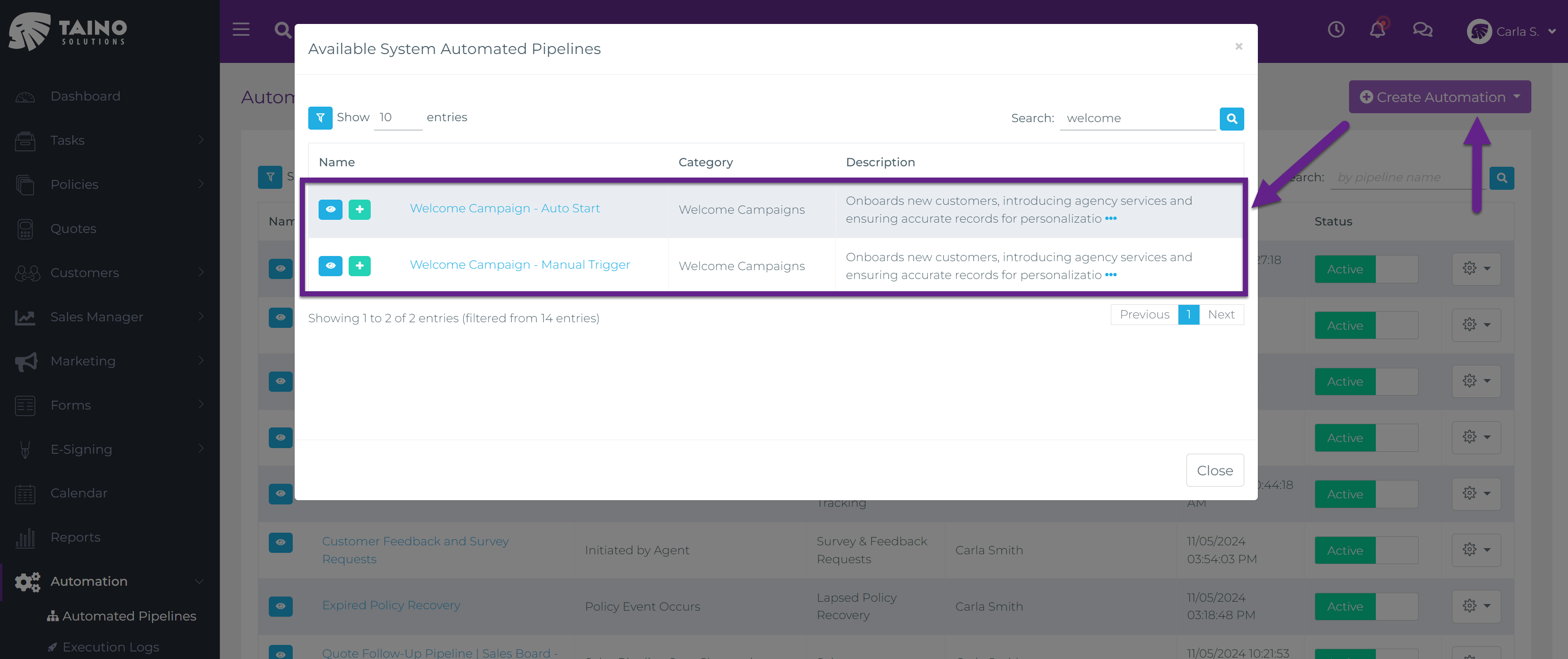
2. Trigger the Welcome Campaign
If you’re using the “Welcome Campaign - Manual Trigger” pipeline, the agent can trigger the campaign with a single click from the customer details page after a new customer record is created. This action sends an automated welcome email to the customer containing a custom web form.
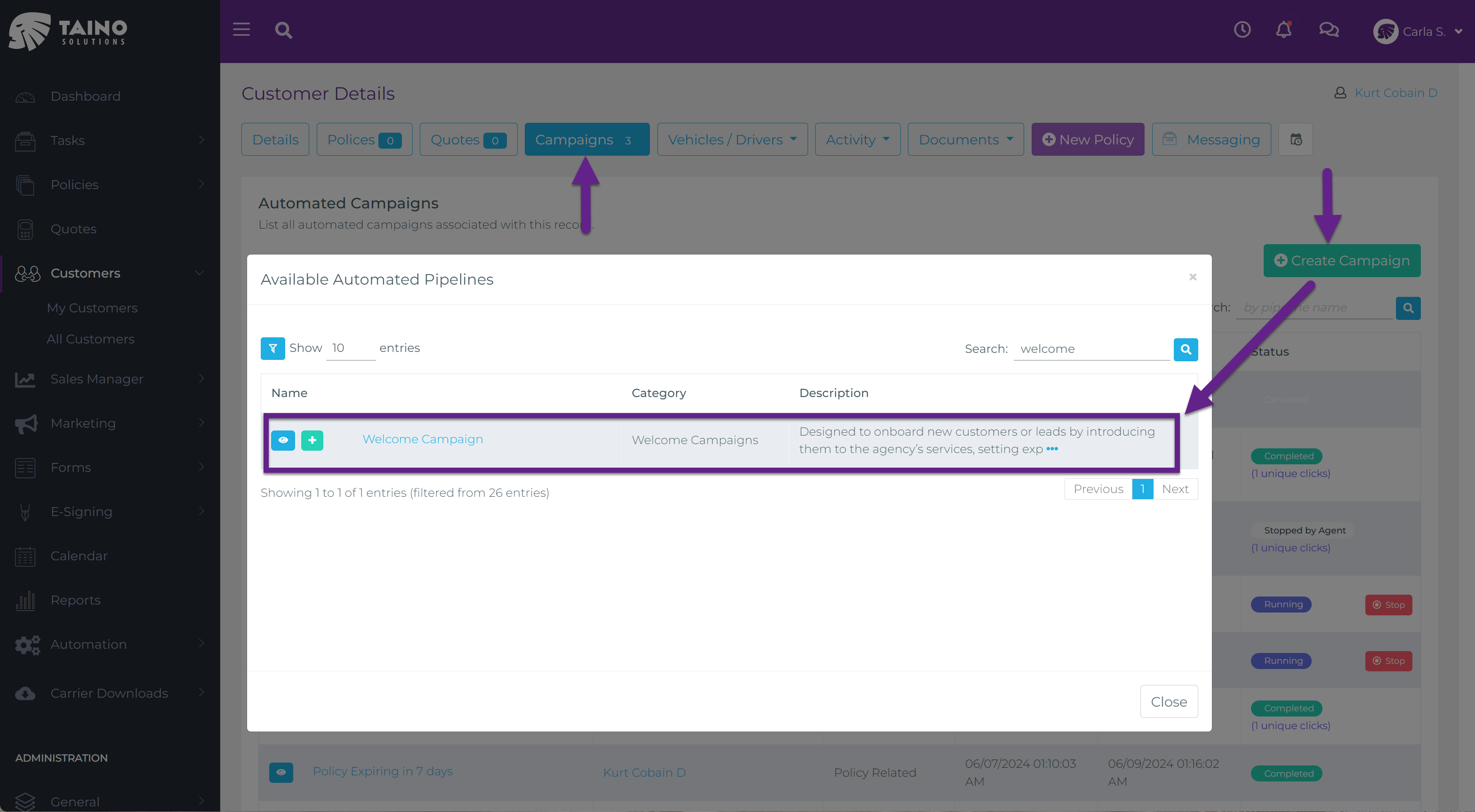
3. Customer Completes the Web Form
The welcome email includes a link to a "Customer Information Confirmation" form, where the customer can verify personal details, fill in any missing information, and select the SMS opt-in checkbox.
4. Automated Record Update
When the customer submits the form, the automated pipeline updates their customer record based on the information provided. This includes recording their SMS consent, ensuring the customer profile is both accurate and compliant.
Method 2: Obtaining Consent Through Custom Web Forms (Manual Method)
Alternatively, you can obtain SMS consent by creating and sharing a custom Web Form with your customer. This approach is straightforward but requires manual setup and sharing. Here’s how it works:
1. Design the Web Form
Create a registration form that includes fields for customer details and an opt-in checkbox for SMS consent. This ensures that all necessary information is collected in one go.
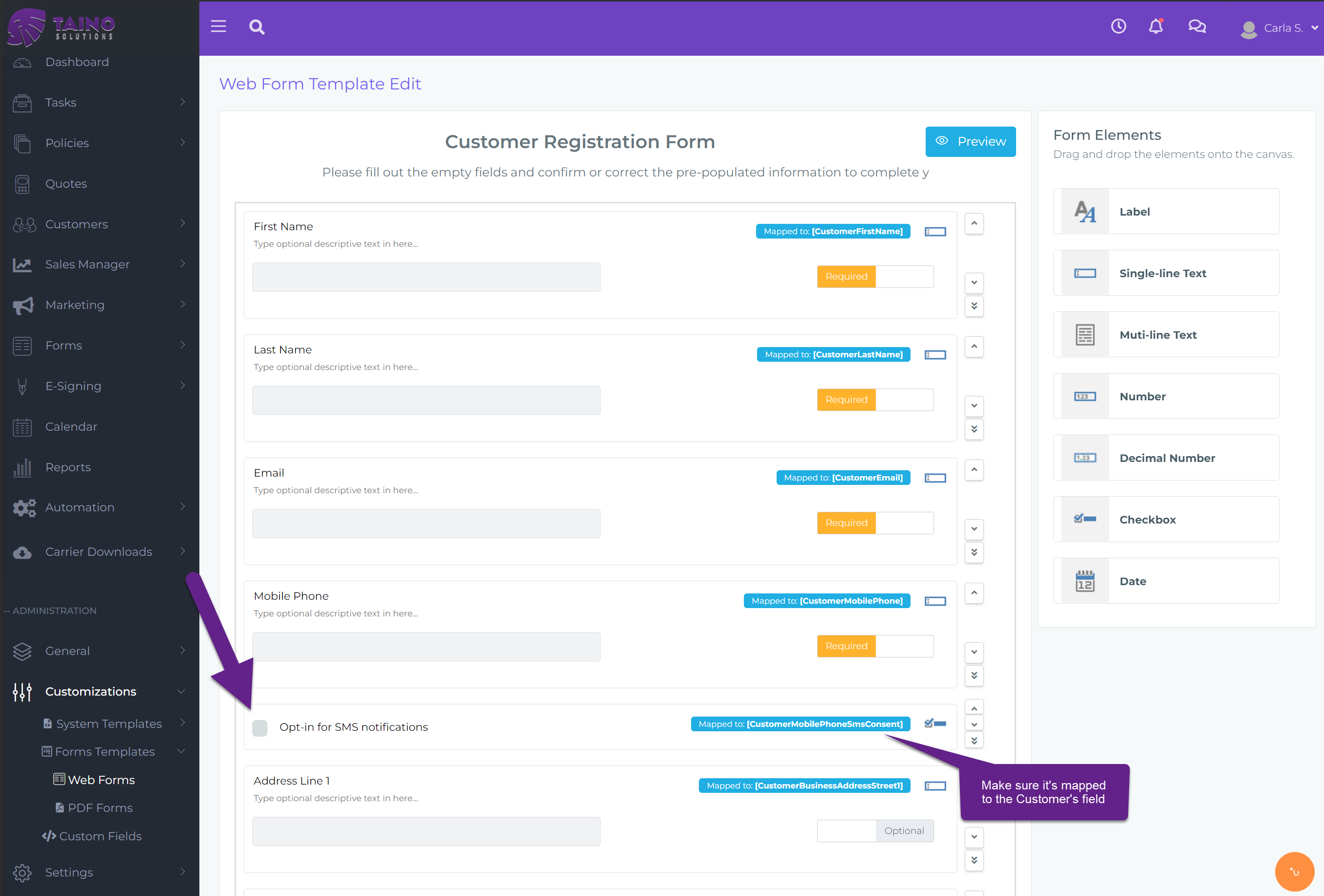
2. Share the Web Form
There are several ways to share the form with customers:
- Public Link: Generate and share a public link, allowing customers to complete the form at their convenience.
- Embedded Form: Embed the form on your website for easy access.
- Email: Send the form directly via email from the customer’s page, providing a simple and direct way to capture consent.
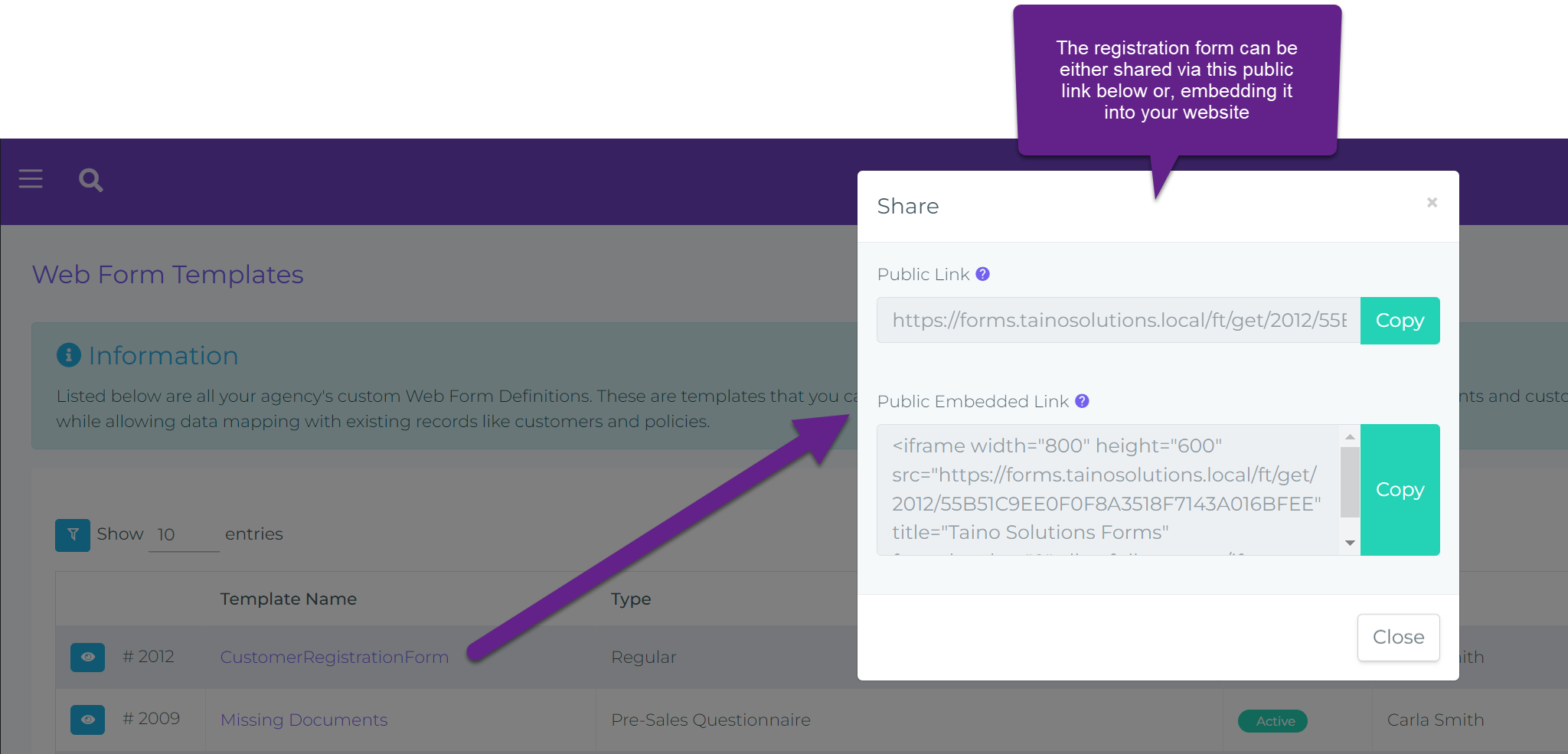
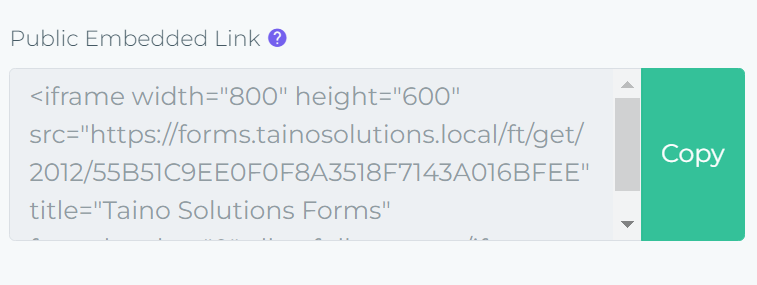
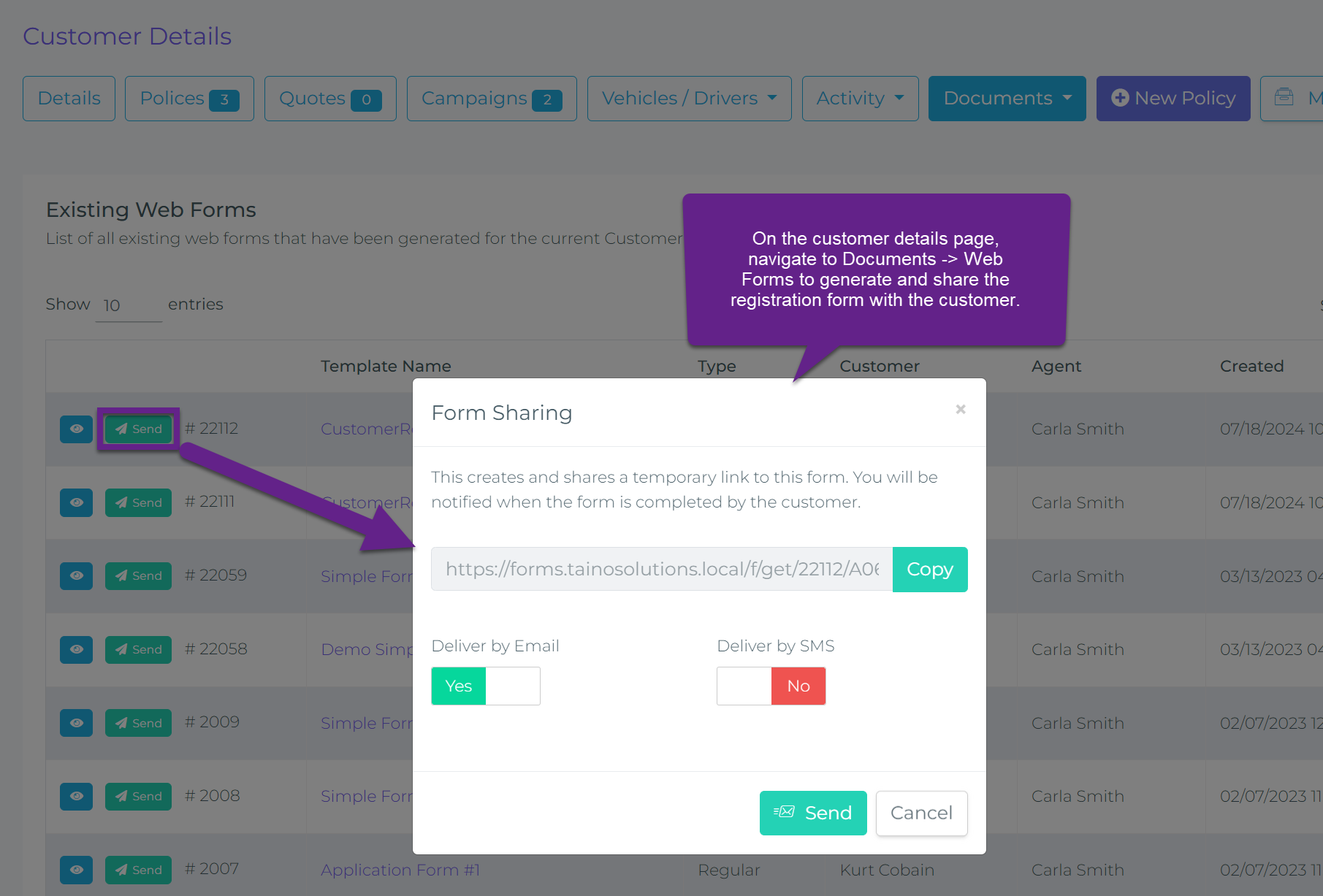
3. Customer Submission and Record Update
Once completed by the customer, the form submission can be manually mapped back to their record. This includes updating their consent status to reflect compliance with SMS requirements.
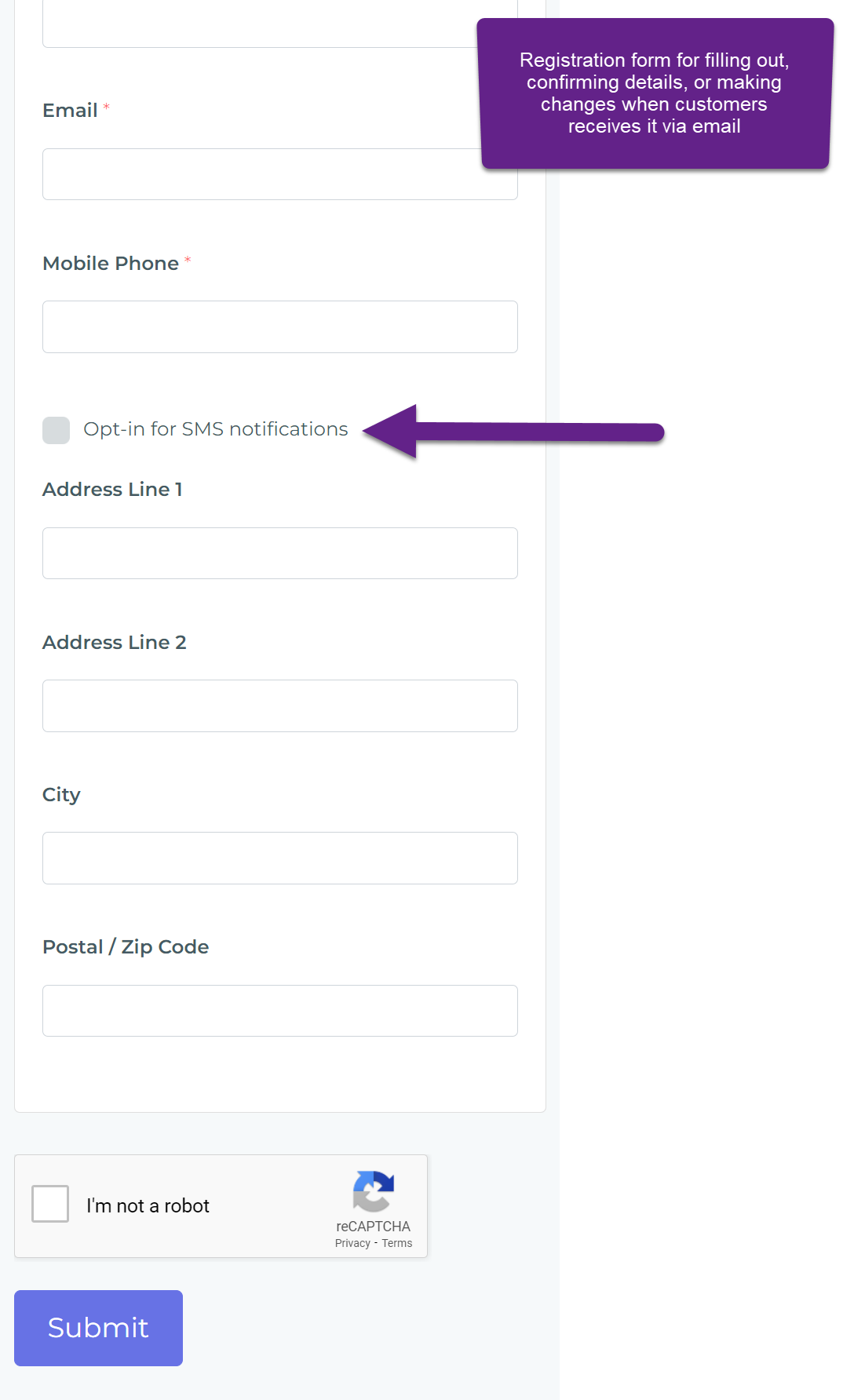
Streamlining Compliance
Both methods support seamless compliance with A2P 10DLC requirements. Using the automated pipeline simplifies the process, making consent collection effortless and consistent while keeping your customer data up-to-date with minimal manual input.
By following either of these methods, you can effectively manage your SMS campaigns and ensure compliance across your agency.